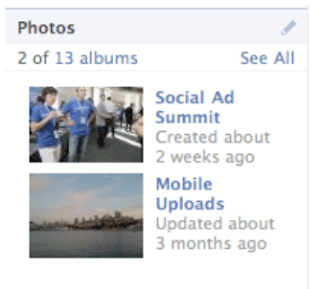Yes, I understand that you want the whole world to know that you are
popular and have lots of friends! However, not all users want everybody
knowing who their friends are and there are clear justifications for blocking
others from seeing your Facebook friends. I’ve had a number of individuals
visit my profile and then selectively pick off friends that are relevant to them
for marketing purposes, or other reasons.
Voyeurism is a key component of Facebook and one of the most frequent
activities of users is to browse through other users’ friends. Whatever the
reason is, just know that users are doing it. While your friendships can
show up in search engines, we’ve already highlighted how to make your
profile invisible to search engines in number 3 above. If you want to take
things one step further and prevent others from viewing your friends, you can follow these steps:
Step 1. Go to your profile page
Step 2. Click on the pencil icon in the top right corner of your “Friends” box
Step 3. Uncheck the box which says “Show my friends on my profile”
Now you’ve successfully hidden others from viewing your friends. Keep in mind that your friends list is accessible to any Facebook applications you use. It was also previously possible to view a user’s friends if you had access to their username however Facebook has fixed this privacy vulnerability in the past week.
Monday, 30 April 2012
How To Avoid Embarrassing Wall Posts on Your Facebook
While it’s nice to know that you and your friend had a great time getting wasted at the holiday party last night, it’s
probably not something all your friends should know. Your friends may not use Facebook for connecting with
professional contacts, and as a result they don’t think twice about casually posting something that should be kept more
private. As such, it makes sense to control what’s visible to others. There are two places where you can configure your
wall privacy settings: directly from your profile page and from the profile privacy page.
In order to edit the privacy settings from your profile page, click on the “Options” link directly under the publisher. The image below shows how to control your settings in three easy steps. The most dramatic modifications that you can make is unchecking the box which says “Friends may post to my wall”. Most users want to be able to communicate via the wall so disabling this functionality will prevent anyone from communicating publicly with you.
If you don’t want to take the most extreme step by blocking users from writing on your wall, you can customize who can view wall posts made by your friends by clicking on the drop down directly next to “Who can see posts made by my friends?” I recommend preventing all professional contacts from being able to view posts made by your friends.
In order to edit the privacy settings from your profile page, click on the “Options” link directly under the publisher. The image below shows how to control your settings in three easy steps. The most dramatic modifications that you can make is unchecking the box which says “Friends may post to my wall”. Most users want to be able to communicate via the wall so disabling this functionality will prevent anyone from communicating publicly with you.
If you don’t want to take the most extreme step by blocking users from writing on your wall, you can customize who can view wall posts made by your friends by clicking on the drop down directly next to “Who can see posts made by my friends?” I recommend preventing all professional contacts from being able to view posts made by your friends.
How to Make Your Facebook Contact Information Private
I personally use Facebook for professional and personal use and it can frequently become overwhelming. That’s why I’ve taken the time to outline these ten privacy protection steps. Once I began approving friend requests from people that I hadn’t built strong relationships with, I immediately limited the visibility of my contact information so that only close friends could view things like my email and phone number.
If you post any of your personally identifiable information (phone number, email, or address) on your profile, it makes sense to limit who can see it. There are two ways to limit who can see your facebook contact information. The first is to visit the contact privacy settings page. From there you can customize the contact settings as much as you’d like. As I previously wrote, for each contact item that you have in your profile, you should set custom privacy settings so that contacts who you aren’t close to don’t have access to your email and phone number.
The second way to customize your contact privacy settings is directly from your profile. Click on the “Info” tab in your profile and scroll down to the contact information section. Once you mouse over the contact area, you’ll have the option of editing the content. If you click on “Edit” you will notice little lock icons next to each piece of information (as pictured below). If you click on the lock, you will be prompted with a box which says “Who can see this?” from which you can
completely customize who your information is visible to.
If you post any of your personally identifiable information (phone number, email, or address) on your profile, it makes sense to limit who can see it. There are two ways to limit who can see your facebook contact information. The first is to visit the contact privacy settings page. From there you can customize the contact settings as much as you’d like. As I previously wrote, for each contact item that you have in your profile, you should set custom privacy settings so that contacts who you aren’t close to don’t have access to your email and phone number.
The second way to customize your contact privacy settings is directly from your profile. Click on the “Info” tab in your profile and scroll down to the contact information section. Once you mouse over the contact area, you’ll have the option of editing the content. If you click on “Edit” you will notice little lock icons next to each piece of information (as pictured below). If you click on the lock, you will be prompted with a box which says “Who can see this?” from which you can
completely customize who your information is visible to.
How To Control What Information Applications Can Access
The risk of having applications publish stories without your approval,
which we covered in the last Facebook privacy guide, is being
eliminated completely. However it’s important to understand what
information applications can access. As Facebook writes, when
you visit applications, they “may access any information you have
made visible to Everyone as well as your publicly available
information.” Publicly available information “includes your Name,
Profile Picture, Geneder, Current City, Networks, Friend List, and
Pages.”
The more restrictive you make your profile settings, the less information that’s available to applications. While applications must follow your existing privacy settings, your friends can also share information about you within applications. An example would be a greeting card application which uses your birthday to prompt your friend to send a card. Facebook allows users to control the types of information that applications can access when your friends use an application that you have not installed.
You can control that information (as pictured to the left) by visiting this page.
The more restrictive you make your profile settings, the less information that’s available to applications. While applications must follow your existing privacy settings, your friends can also share information about you within applications. An example would be a greeting card application which uses your birthday to prompt your friend to send a card. Facebook allows users to control the types of information that applications can access when your friends use an application that you have not installed.
You can control that information (as pictured to the left) by visiting this page.
How To Avoid The Post-Breakup Facebook Effect
I’m seriously sorry to hear that you just broke up with your boyfriend. Do all of your contacts really need to hear about that though? Since posting our last Facebook privacy guide, I’ve seen countless people publicly update their relationship status as though everybody needs to hear about it. Relationship status changes have become such a large component of my Facebook news feed that I recently decided to write an entire post on The Post-Breakup Facebook Effect.
Strangely enough, there is a new mating ritual which has evolved on Facebook and often relationship status changes are part of that process. Often times after a female changes her relationship status to “Single”, a whole slew of new “potential suitors” start commenting on the relationship status change as well as post on her wall. Honestly, I see nothing wrong with this process and find it quite entertaining, however it probably is something that you don’t want all of your contacts to know about, especially your professional contacts.
While I’ve chose to avoid relationship statuses altogether, some users still want to have them displayed. While many people like to let the world know that they are in a relationship, you can avoid having a relationship status change becoming the talk of the town. While Facebook has now removed the feature which lets users control which actions generate news feed stories, you can still protect the visibility of your relationship status.
Simply go to your profile privacy settings page and change the “Family and Relationship” setting to “Only Me”. While it would be great to make that information public, it’s currently impossible to control whether or not a relationship status change creates a news feed story. As such, I believe it’s better to play things safe and block users from seeing your relationship status.
Sunday, 29 April 2012
How To Protect Your Albums in Facebook
As I mentioned in the previous privacy guide, one of the greatest risks on Facebook is that you get tagged in a compromising photo. However it’s important to consider who you really want to have viewing your photo albums. Given Facebook’s custom privacy settings you are able to get as granular as you’d like with the visibility of each album. Thanks to the new publisher privacy settings, you can even get granular with every photo that you post if you really want to have complete control.
What privacy settings you choose for your albums is completely up to you, but if you do want to limit access to your albums, I recommend visiting the photos privacy settings page and limiting the access of each of your albums to “Only Friends” at the least. Unless you are a professional photographer, there probably isn’t much of a reason for making your albums visible so that the whole world can see them.
How To Avoid the Infamous Photo/Video Tag Mistake
Many users are getting smarter
about their privacy settings, however
I continue to hear horror stories of
users who have their relationships
damaged as a result of photos
they’ve been tagged in. More than
just having their relationships
damaged, some users get fired as a result of photos they’ve been tagged in. There are a number of ways to work around this problem. One of the ways is
described later in this guide, however there is an extremely easy way to avoid having compromising photos show up to
friends.
Head over to the profile privacy settings page and go to the section which says “Photos and Videos of Me”. Then click on the drop down selector, and click on the “Custom” option. You can then select “Only Me” as displayed in the image below. Keep in mind that this will block all people from seeing any images or videos that you’ve been tagged in. Many users want their friends to see photos they’ve been tagged in though.
So how do you work around this issue without putting your job or relationships at risk? The best way is to take advantage of the friend lists that you previously created (in the first setting) and limit specific people from seeing the images and videos you’ve been tagged in. For example, it’s probably not the best idea to have your professional contacts see the images you’ve been tagged in. If you have a professional list, you can simply enter that friend list under “Hide this from” in the custom privacy dialog box which is shown below.
Head over to the profile privacy settings page and go to the section which says “Photos and Videos of Me”. Then click on the drop down selector, and click on the “Custom” option. You can then select “Only Me” as displayed in the image below. Keep in mind that this will block all people from seeing any images or videos that you’ve been tagged in. Many users want their friends to see photos they’ve been tagged in though.
So how do you work around this issue without putting your job or relationships at risk? The best way is to take advantage of the friend lists that you previously created (in the first setting) and limit specific people from seeing the images and videos you’ve been tagged in. For example, it’s probably not the best idea to have your professional contacts see the images you’ve been tagged in. If you have a professional list, you can simply enter that friend list under “Hide this from” in the custom privacy dialog box which is shown below.
How To Remove Yourself From Google Search
Facebook continues to receive A TON of traffic from displaying user profiles in search engines. Not all of your profile is displayed though. As was the case in our previous Facebook Privacy guide, the information displayed in the search profile is limited to: your profile picture, a list of your friends, and a list of up to approximately 20 Facebook Pages that you have become a fan of.
As many users have found out, your friend information is available in your public listings. To block that information from being publicly accessible you can block yourself from being indexed in Google and other search engines. Some people enjoy having their information displayed in search engines, as it makes them easy to find. For those that prefer to err on the side of privacy, it’s often a good idea to remove yourself from the search engines.
To remove yourself from the search engines, visit the search privacy settings page and simply uncheck the box next to “Public Search Results” which says “Allow Indexing”. You’ll need to wait for Google and other search engines to remove your information from their cache, so don’t be surprised if you still show up in the search engines for a few weeks.
How To Remove Yourself From Facebook Search Results
My mom is a teacher and one of the first things she asked me when she joined Facebook is how she could make sure
her students couldn’t see that she was on the site. Understandably, my mom doesn’t want her middle school students
to know what she’s up to in her personal life. There are numerous reasons that individuals don’t want their information to show up in search results on Facebook, and it’s simple to turn off your public visibility.
Step 1. Visit your search privacy settings page
Step 2. Click on “Edit Settings” and enter your password
Step 3. Next to “Facebook Search Results” select the “Only Friends” privacy setting
Strangely enough, Facebook doesn’t require you to click on “Save Changes” anymore, however these new settings should now be set.
How to Remove Yourself From Facebook Search Results
Within the new search privacy settings page, Facebook has made things extremely straight forward. There are now two settings: one for those people who can find you when searching on Facebook, and one for those searching within search engines (which the next section describes). In order to prevent others from finding you in Facebook’s search results, it’s two quick steps:Step 1. Visit your search privacy settings page
Step 2. Click on “Edit Settings” and enter your password
Step 3. Next to “Facebook Search Results” select the “Only Friends” privacy setting
Strangely enough, Facebook doesn’t require you to click on “Save Changes” anymore, however these new settings should now be set.
How To Understand And Control Your Faceook Friend Lists
Facebook friend lists are the
cornerstone of privacy on Facebook. While you don’t need to take advantage of friend
lists, understanding this feature will instantly turn you into a “Facebook power user”.
Understand that friend lists can take time to configure so don’t expect to breeze through
this step. The concept behind friend lists is simple: it’s a way of organizing your friends
into various affiliation groups. If you aren’t clear with our explanation though, here’s how
Facebook describes friend lists:
“Friend Lists provide organized groupings of your friends on Facebook. For example, you can create a Friend List for your friends that meet for weekly book club meetings. You can filter your view of each list’s stream of activity separately on the home page. Friend Lists are easy to manage and allow you to send messages and invites to these groups of people all at once.”
As I previously wrote, there are a few key things to understand about friend lists:
• You can add each friend to more than one Friend List
• Friend Lists should be used like “tags” as used elsewhere around the web
• Friend Lists can have specific privacy policies applied to them
The most common lists that many privacy experts will refer to are “Friends”, “Family”, and “Professional”, however there’s a limitless combination of lists that you can create. Truthfully, it doesn’t matter how many friend lists you create, although I prefer to simplify things as much as possible. The key thing to understand is that your friends’ privacy settings will always default to the most restrictive friend list they’ve been placed in.
For example, let’s say your friend John is someone you met at work but continue to hang out with outside of work. You may have placed them in your “Work Contacts” Friend List and your “Local Friends” Friend List. If your “Work Contacts” cannot see photos you’ve been tagged in and your “Local Friends” can, John will not be able to see the photos you’ve been tagged in.
You can configure your friend lists by visitng the friends area of your Facebook.
“Friend Lists provide organized groupings of your friends on Facebook. For example, you can create a Friend List for your friends that meet for weekly book club meetings. You can filter your view of each list’s stream of activity separately on the home page. Friend Lists are easy to manage and allow you to send messages and invites to these groups of people all at once.”
As I previously wrote, there are a few key things to understand about friend lists:
• You can add each friend to more than one Friend List
• Friend Lists should be used like “tags” as used elsewhere around the web
• Friend Lists can have specific privacy policies applied to them
The most common lists that many privacy experts will refer to are “Friends”, “Family”, and “Professional”, however there’s a limitless combination of lists that you can create. Truthfully, it doesn’t matter how many friend lists you create, although I prefer to simplify things as much as possible. The key thing to understand is that your friends’ privacy settings will always default to the most restrictive friend list they’ve been placed in.
For example, let’s say your friend John is someone you met at work but continue to hang out with outside of work. You may have placed them in your “Work Contacts” Friend List and your “Local Friends” Friend List. If your “Work Contacts” cannot see photos you’ve been tagged in and your “Local Friends” can, John will not be able to see the photos you’ve been tagged in.
You can configure your friend lists by visitng the friends area of your Facebook.
Subscribe to:
Comments (Atom)